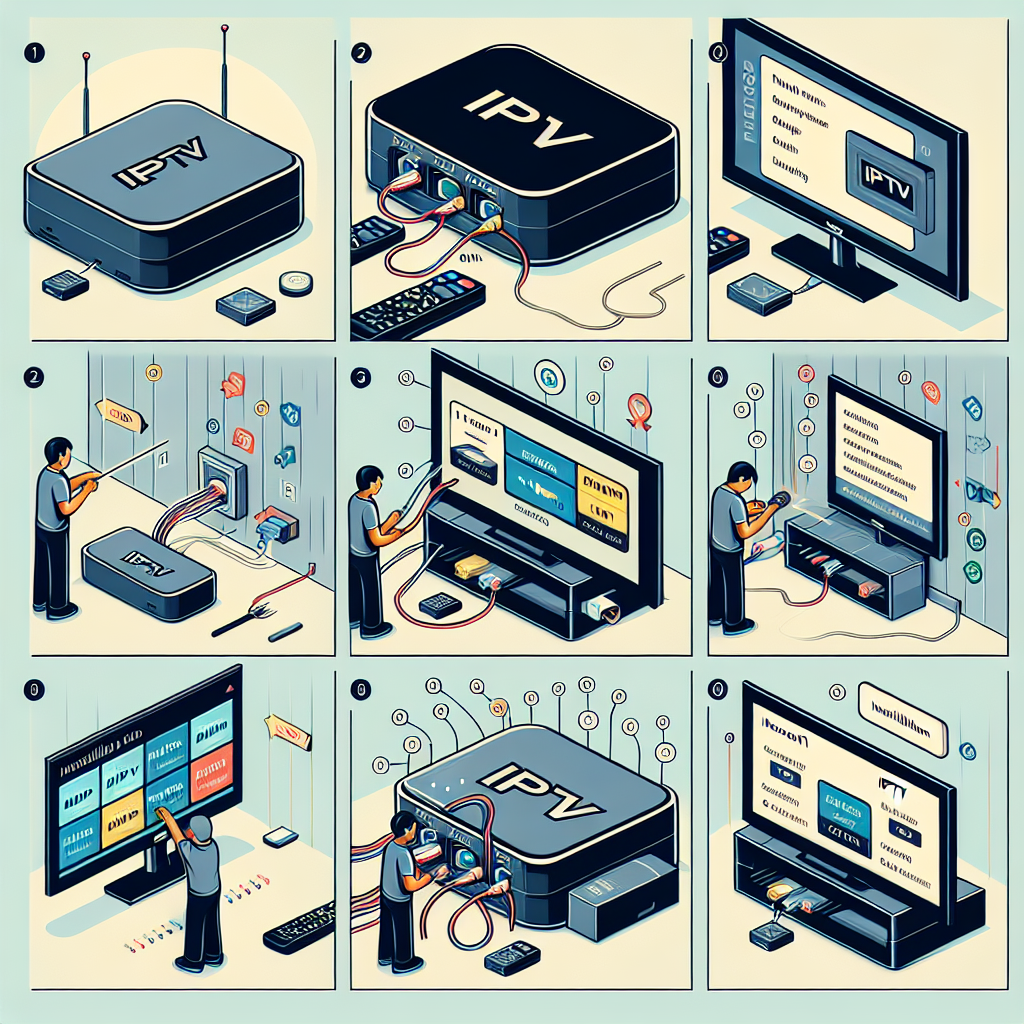Ad Details
-
Ad ID: 290
-
Added: November 16, 2024
-
Views: 86
Description
Many viewers crave the flexibility and expansive channel options that come with IPTV services. However, the process of installing IPTV on a MAG Box can often feel daunting, leaving users frustrated and confused. If you’ve ever found yourself in a situation where accessing your favorite channels seems like a complicated task, fear not! This guide on how to install IPTV on your MAG Box will help you navigate this process smoothly, ensuring you can enjoy the content you love without hassle.
Understanding IPTV and MAG Box: A Brief Overview
At its core, Internet Protocol Television (IPTV) offers an innovative way to stream television content directly over the internet instead of traditional cable or satellite methods. This technology enables viewers to access a vast array of channels and on-demand content, including movies, series, documentaries, and sports events. IPTV is particularly appealing for its flexibility, allowing users to watch their favorite programs on various devices, from smart TVs to smartphones. However, navigating the world of IPTV can be tricky, especially when it comes to choosing the right hardware.
The MAG Box, a well-known media player manufactured by Infomir, is a leading choice for IPTV enthusiasts. Its user-friendly interface and robust performance make it ideal for streaming high-quality content. MAG Boxes are equipped with advanced features such as Multi-Streaming and HTTP Live Streaming (HLS), which ensure a seamless viewing experience. With various models available, from the MAG 250 to the MAG 420, these devices cater to a range of user preferences. Understanding the capabilities of your MAG Box is crucial for optimizing your IPTV experience.
To successfully utilize IPTV with a MAG Box, you need a reliable IPTV subscription service. This service provides access to a comprehensive channel lineup and on-demand content. It’s essential to choose a provider that offers good uptime, a wide array of channels, and compatibility with your device. By integrating your IPTV subscription with your MAG Box, you can unlock the full potential of your streaming setup, making it easier than ever to enjoy your favorite shows and movies.
Step-by-Step Instructions for Installing IPTV on MAG Box
Now that you have a foundational understanding of IPTV and MAG Box, let’s dive into the installation process. First, ensure your MAG Box is connected to the internet via either an Ethernet cable or Wi-Fi. A stable connection is crucial for smooth streaming. Once your device is connected, turn it on and navigate to the main menu. From there, access the "Settings" option, where you will find various configuration settings for your device.
The next step is to configure your IPTV settings. In the "Settings" menu, scroll to "System Settings," then select "Server." Here, you will need to input the portal URL provided by your IPTV service provider. This URL is typically a web link that directs your MAG Box to the appropriate server containing the channels and content you subscribed to. Enter the URL carefully, as any mistakes could result in connection errors. After entering the URL, select “OK” to save your changes.
After configuring the server settings, restart your MAG Box to apply the changes. Upon rebooting, return to the main menu and look for the "Portal" option. You should see the name of your IPTV service provider listed. Select it to load the channels and on-demand content. Give it a moment to buffer, after which you should have full access to your IPTV lineup. If you encounter any issues, double-check the portal URL and your internet connection, as these are common culprits.
Installing IPTV on your MAG Box has never been easier with this step-by-step guide. By following these instructions, you can enjoy a world of entertainment right at your fingertips. Whether it’s catching up on your favorite shows or discovering new content, the flexibility that IPTV offers can revolutionize your viewing experience. Should you have any further questions or need assistance with advanced settings, feel free to explore additional resources or contact your IPTV service provider for more in-depth support. Your IPTV adventure awaits!
Enhancing Family Safety: A Guide to IPTV Parental ControlsStep-by-Step Guide to Setting Up IPTV with a VPNUnderstanding IPTV Device Compatibility: A Comprehensive GuideRelevant LinkRelevant LinkRelevant LinkExploring the Rich Tapestry of Christmas FlavoursExperiencing Christmas Eve Traditions in Miller’s PointExploring the Magic of Christmas at the Plaza HotelRelevant LinkRelevant LinkRelevant LinkAlex Formenton: Latest Updates on His NHL JourneyUncovering the Truth: Inside the World of Dirty NewsAishwarya Rai: Latest Updates on Her Career and ProjectsRelevant LinkRelevant LinkRelevant Link